Magentrix sends outbound emails from notification@magentrix.com by default. This setting enables the email account used by the portal to send automated emails (e.g. registration confirmation messages, password reset requests). Note: If you choose to use a custom email address you will need access to the inbox for it, as it will receive a verification email with instructions to verify the address for use with our servers.
In order to configure the system to send out emails using an email account from your organization, authorize Magentrix to send emails on your behalf. To do this, follow the steps as listed below:
NAVIGATE TO SYSTEM SETTINGS:
1. In the Setup Home page, click Manage > Company Preferences.
2. Select the System Settings tab.
3. Scroll down to the Email Settings.
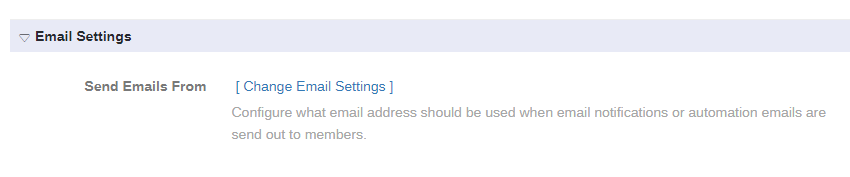
4. Click the Change Email Settings link to enter the email address from which the portal will send automated email notifications.
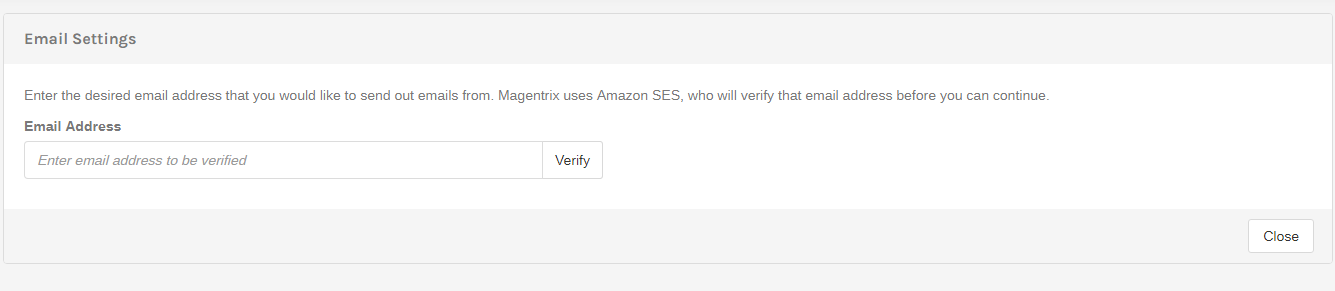
5. Upon clicking Verify, ensure to leave the portal webpage open and access the inbox for that address. Follow the instructions in the verification email received, then return to the portal and click I have verified the email address.
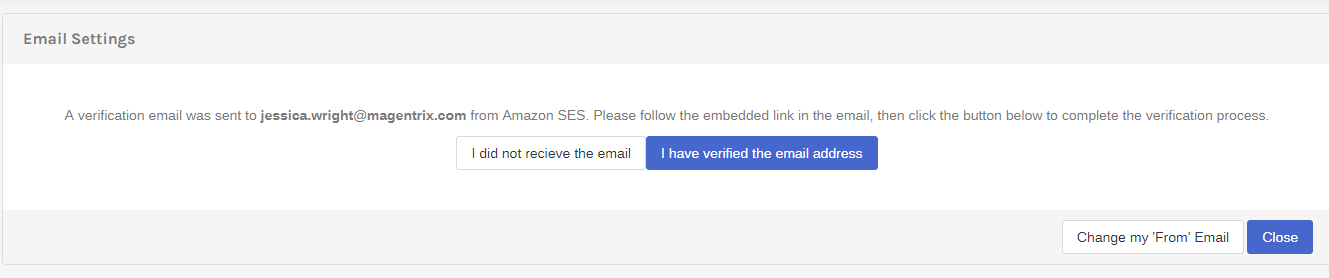
6. If the verification was successful, you will see the message below.
