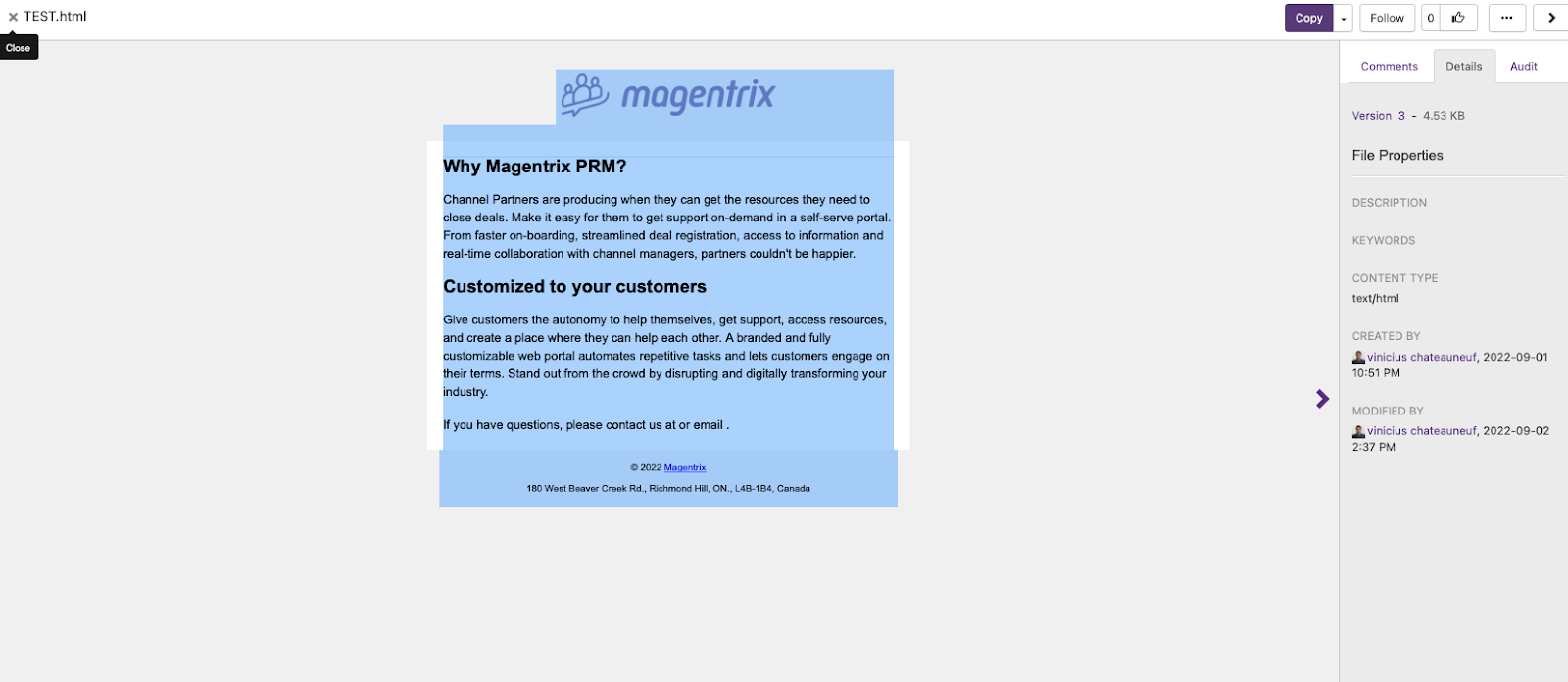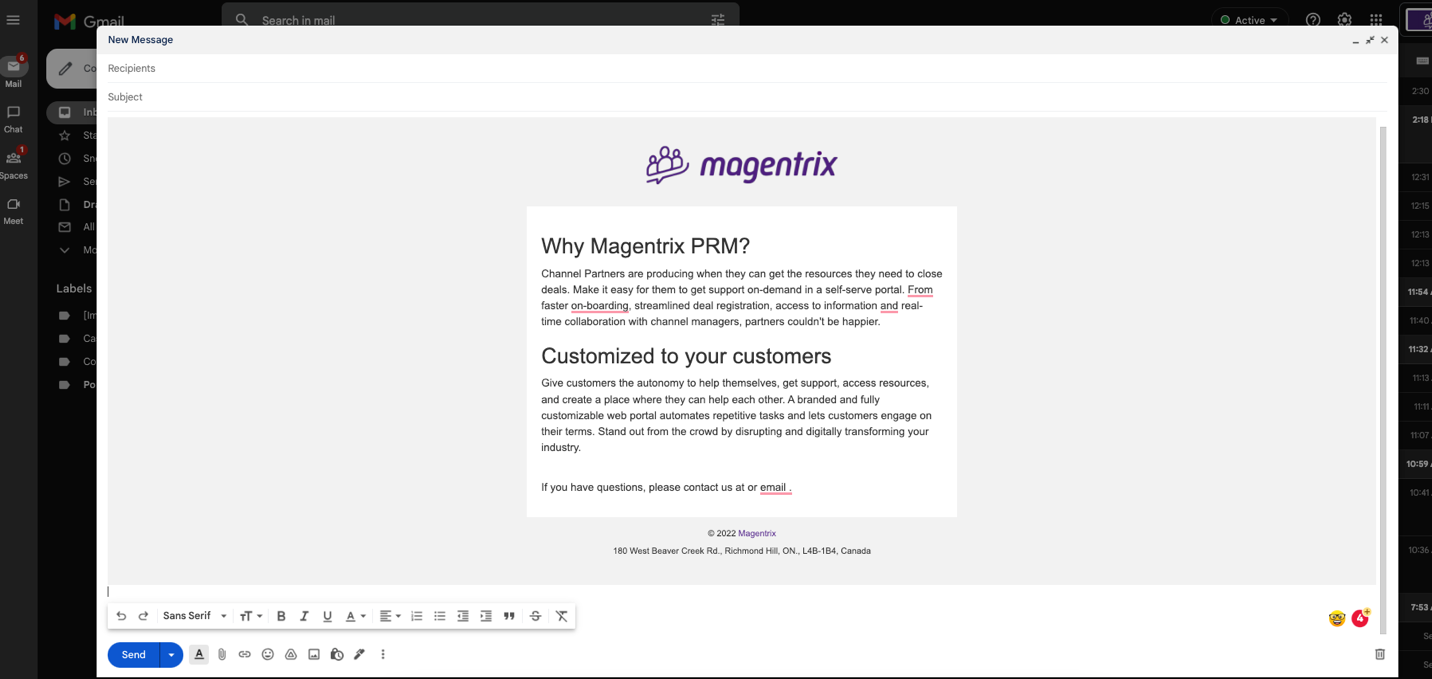Using the Email Templates feature in the Document Library, partners can easily create and share customized templates for informative emails or marketing campaigns.
The Email Template Editor allows you to create and edit templates without writing a single line of code. It is also possible to edit the source code of the template using HTML.
It is possible to export the templates in the most commonly used email formats, or use them in Gmail by simply copying and pasting them.
On the Documents Module, Open or create a new folder.
In the Folder, click on New > New Email Template
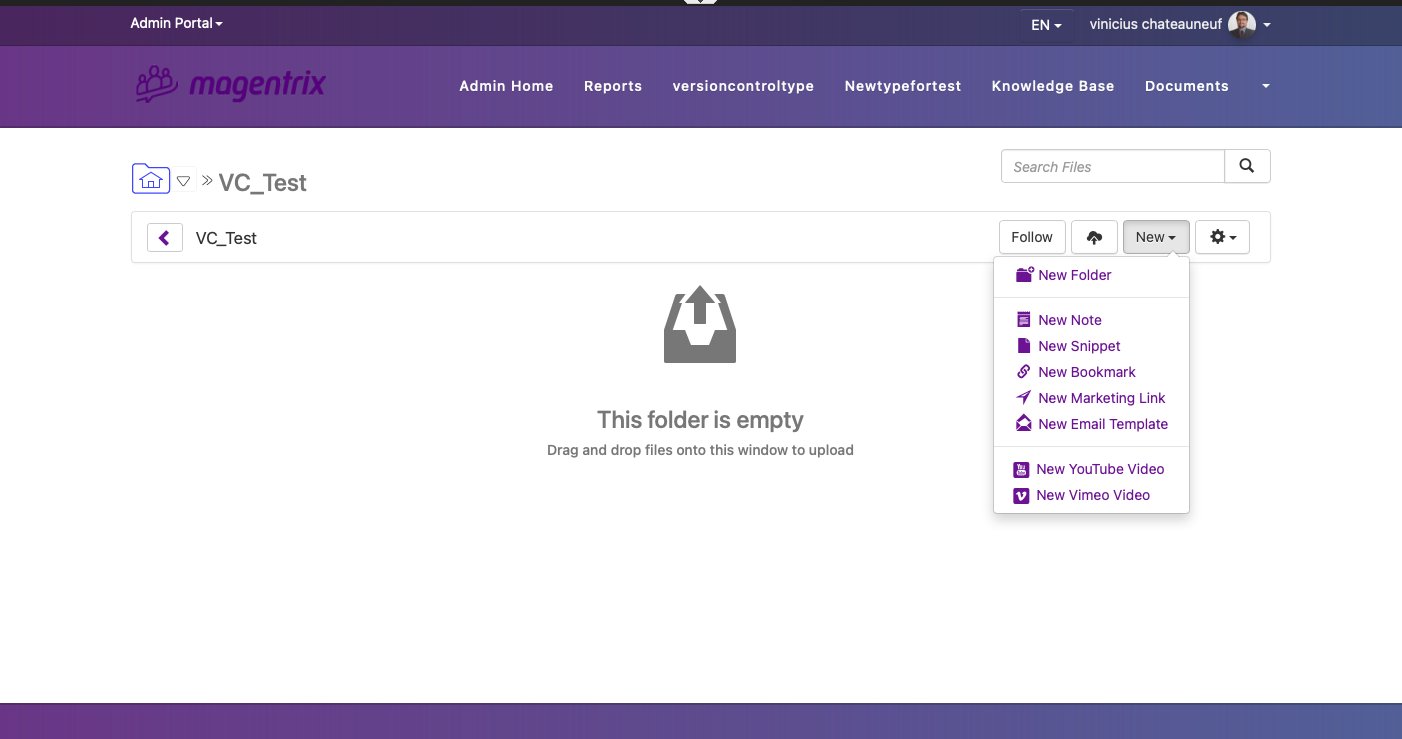
In the "New Email Template" screen, select the options according to the type of template that you would like to use.
Title
Create a name for the Email Template
Co-branding Template
Select if you want to use co-branding template
Select the template
Select the type of template that you want to use, One Column, Two Columns or Blank
Click on “Continue”
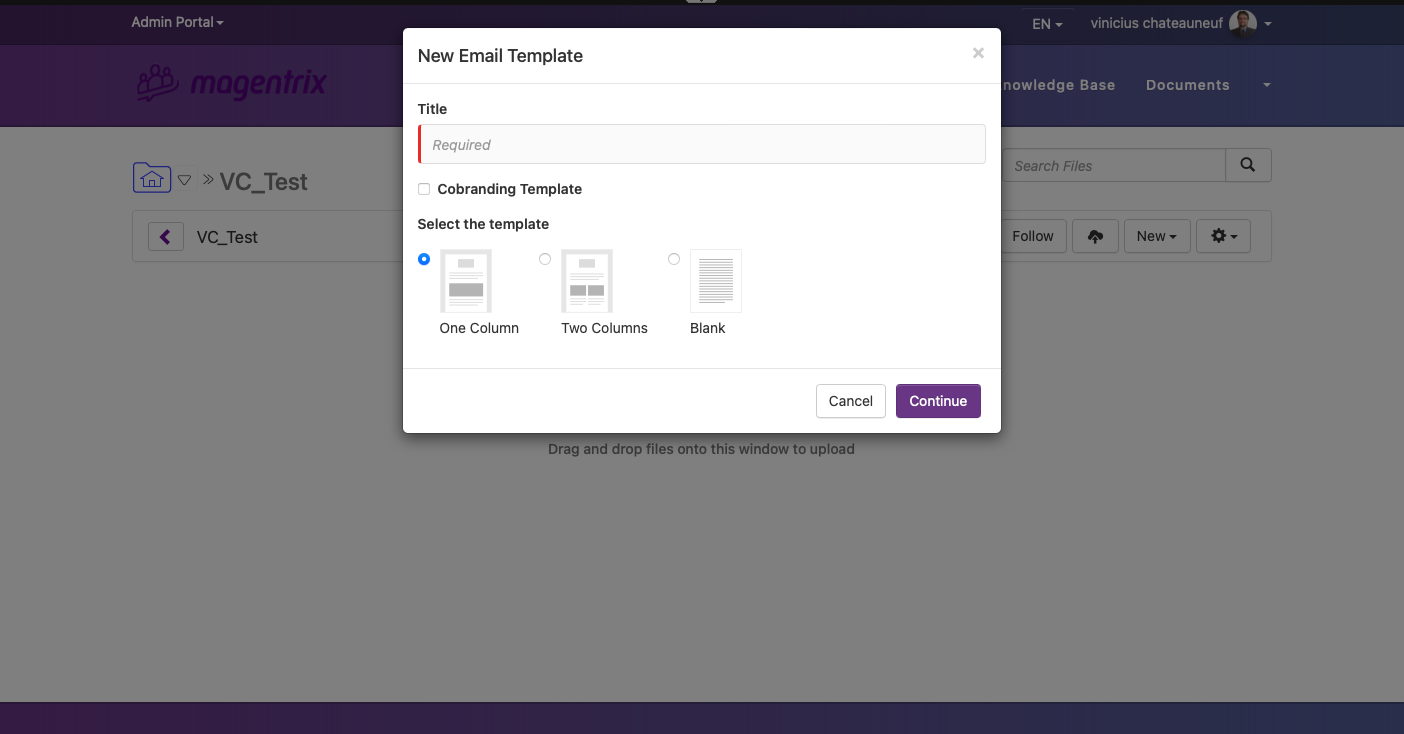
A new “.html” file will be created in the folder with the Email Template. You can begin editing by clicking on "Edit"
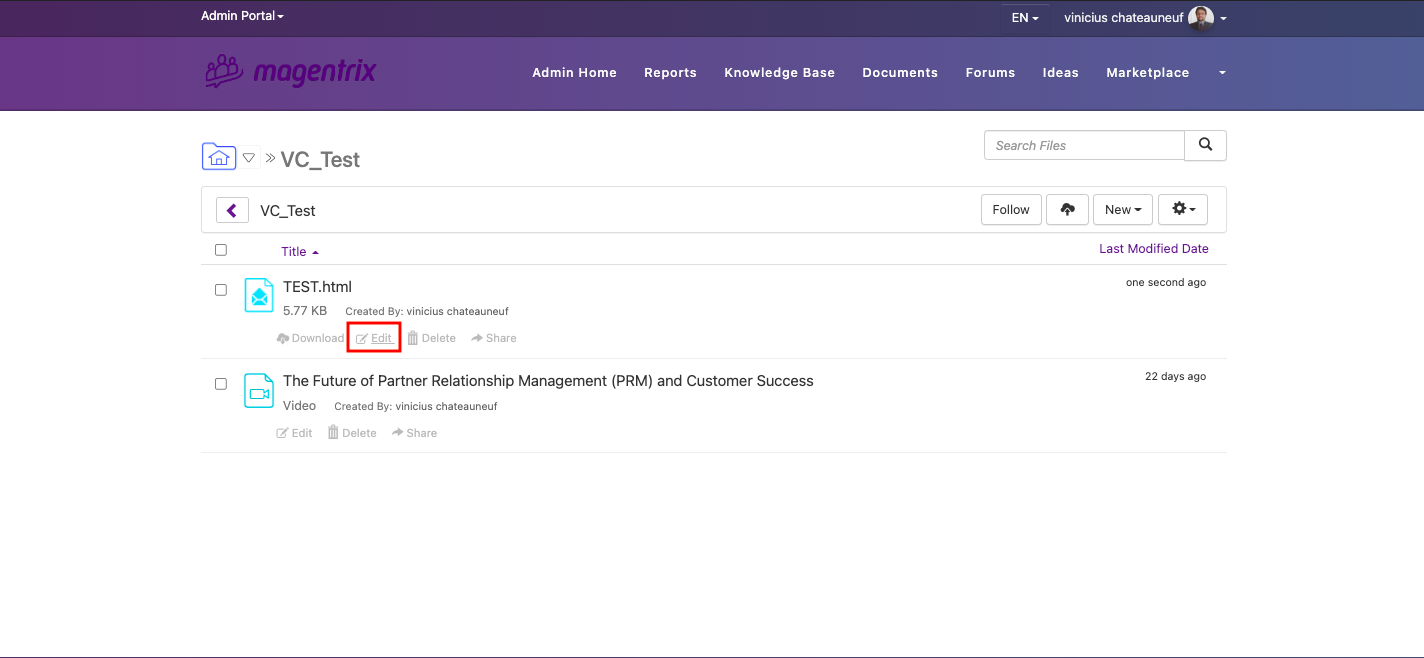
On the Email Template editor, you can edit the template, add text, and images.
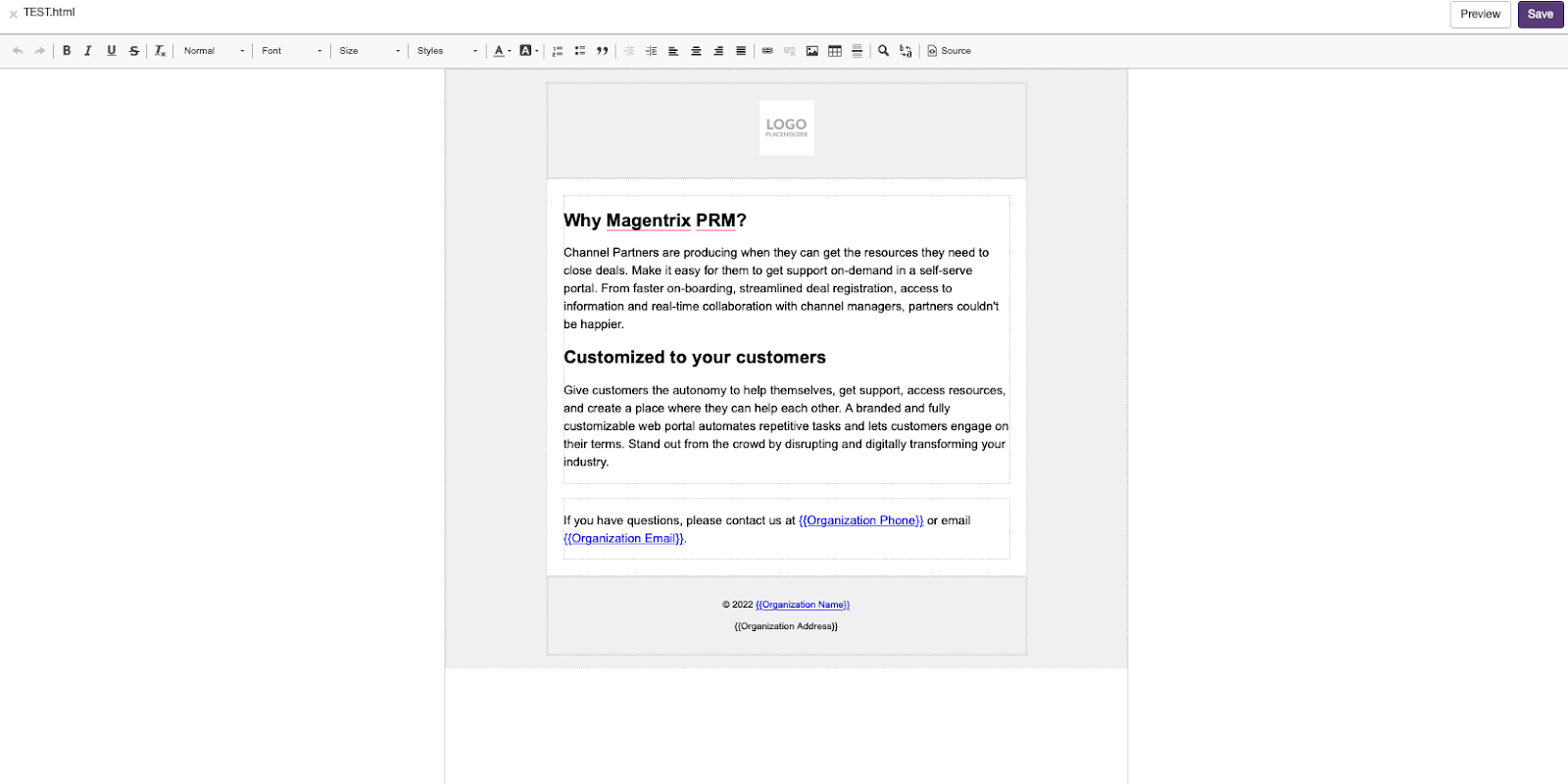
Clicking on the “Source” button will show the HTML code of the template

Once you have completed your changes in the template, click "Save" and close to close the Email Template, and return to the Documents folder.
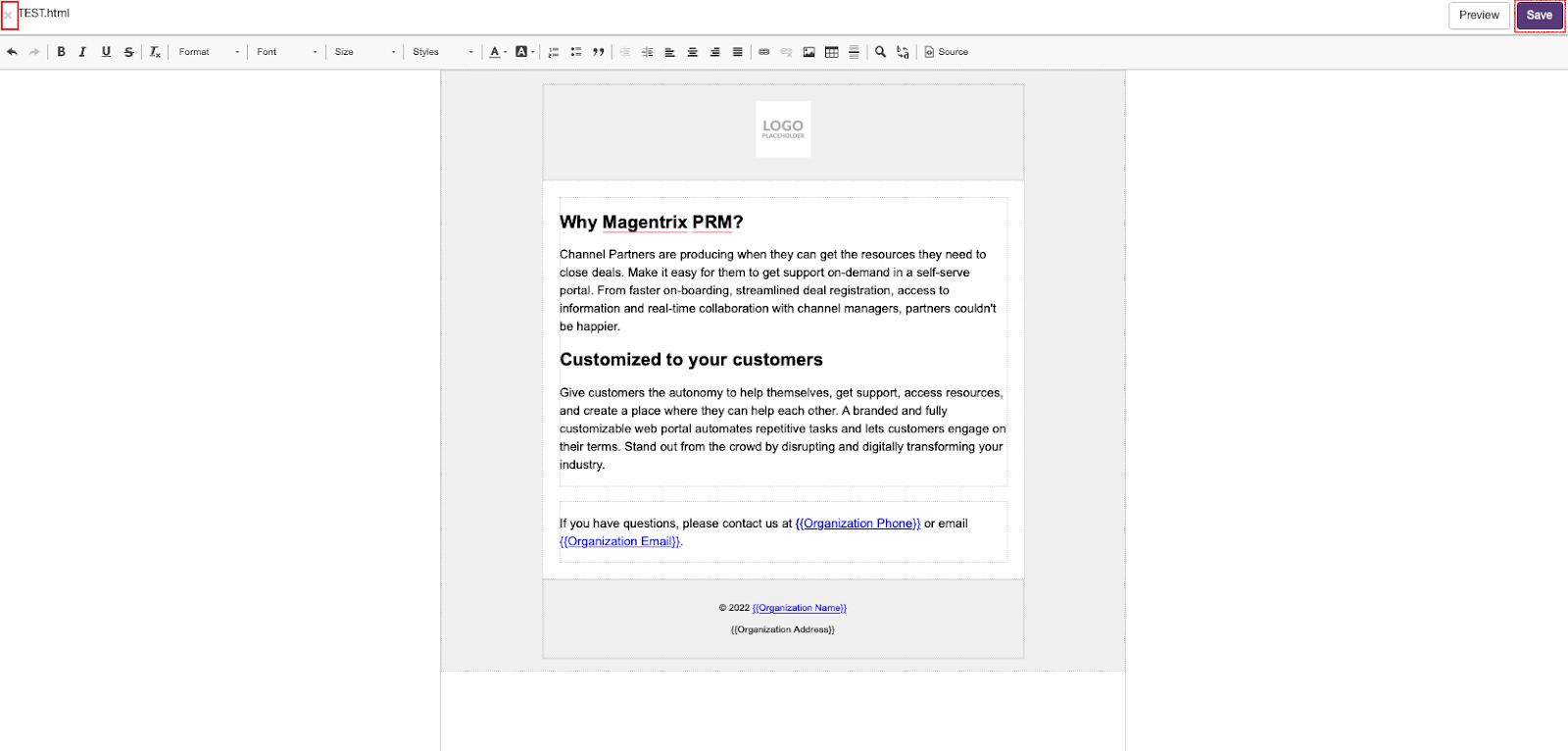
Click on the Email Template name to show the template

Click on the arrow after Copy to find export the template.
The Email template can be exported to “.EML”, “.MBOX” and “.MHTML” formats.
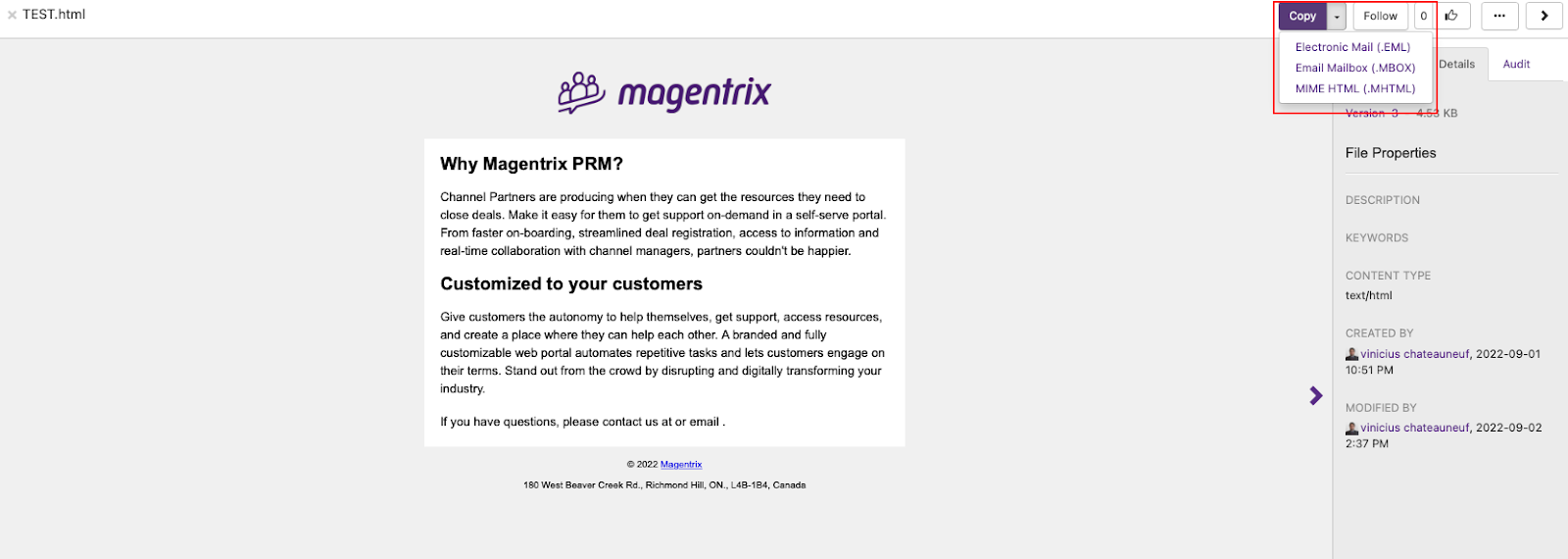
It is also possible to copy the template content and paste it into a new Gmail email.